How to Meeting Online Using the Zoom Application
Tutorial on How to Use the Zoom Meeting Application on Android and Laptops When the COVID-19 pandemic has spread throughout the world, of course it will be vulnerable for students or people who work to be exposed to viruses when leaving the house. Therefore, the Work from Home policy was echoed by the Indonesian government for students and workers.
Of course, this makes it difficult for us to carry out daily activities as usual. One of the most disrupted activities is face-to-face learning at school or campus or face-to-face meetings in the office. One alternative to overcome this problem is to use a video conferencing application.
Now there are many video conferencing applications available on various platforms, one of which is very mobile and easy to use is Zoom. Where this application can conduct meetings via video and screen sharing. So, we can divide our screen for the front camera and the gadget screen that we have on one screen.
How to install and use the Zoom app on Android?
Download the Zoom app on the official Zoom website. Website Zoom will automatically read the device you are using, then press Download. Install apps like installing regular apps on every Operating System. Then you can run the Zoom app. For Android users, you can download the Zoom app directly from Android. Download Zoom on Play Store.
Steps to use Zoom on Android:
- Open the Zoom application that is already installed on your Android.
- In the main menu, you can choose to host or chair the meeting, by selecting the New Meeting menu.
- Then select Start Meeting.
- You can invite people to a meeting by selecting the Participants menu in the lower right corner.
- Then you select the Invite menu.
- You can choose how you want to invite, such as via Messages, Gmail, Invite Zoom Contacts, or Copy Url.
- Or you can select the Join menu, by entering the Meeting ID.
How to use Zoom on laptops and cellphones
Lately, the Zoom application is popular among workers, students, or the general public as a place for virtual meetings and gatherings. Explore how to use Zoom in more detail here. Since last December, the world has been hit by the Covid-19 pandemic which has paralyzed almost all countries, including Indonesia.
One of the side effects that have been felt so far is a change in the system of work, study, and other activities. The government requires people to carry out all activities at home to reduce the spread of Covid-19.
This is where the Zoom app comes into play. The application allows anyone to chat and meet face to face online via the internet. The Zoom application itself is quite popular, but many novice users are still confused about how to operate it. If you are one of them, let's discuss how to use Zoom in in full below!
Zoom App
This application made by billionaire Eric Yuan can be accessed for various sophisticated devices, such as iOS, Android, Linux, Windows, and Mac OS. This application is quite popular among many people, despite the many rumors circulating about the dangers of Zoom. In short, Zoom offers an online gathering place for 100 people or more.
Dedicated pages for online learning, meetings and business. Allows users to display presentations via the screen sharing feature, access to virtual backgrounds dividing meeting or event participants into multiple rooms, HD sound and video quality and schedule meeting hours and take notes as participants wish.
How to Enlarge List Via website:
- The first way to use Zoom is to register.
- Go to the Zoom page, and select 'Register'.
- You will be asked to fill in an active email, fill in, and open an email for account verification.
- Once verified, return to the Zoom page and create a new password.
- Account created and you are ready to use Zoom.
Via Smart Phone
- Download the Zoom app on Playstore or App Store.
- Open the Zoom application on your phone and select 'Register' or you can login directly with (your google login).
- Fill in your email and complete your personal information.
- Check the 'Terms of Service' column before clicking 'Register'.
- Just like how to register Zoom via a laptop, you will be asked to leverage yourself.
- Open the inbox of the previously used email account and leverage the Zoom account via the email you received.
- You will be taken directly to the application and serve to create a new password.
- Zoom account can be used.

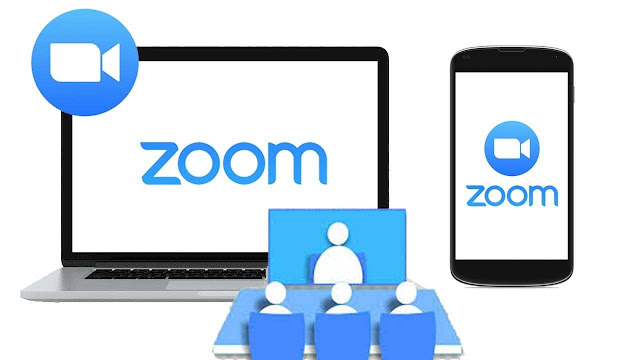
Post a Comment